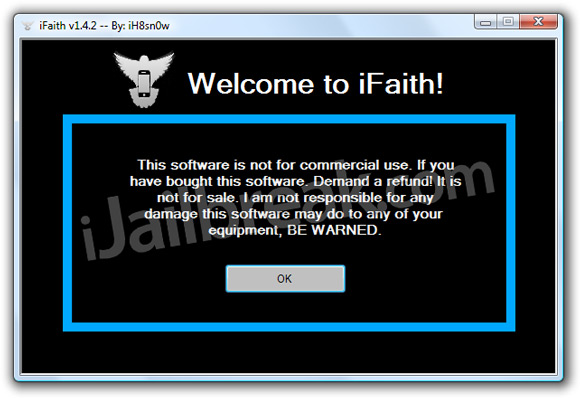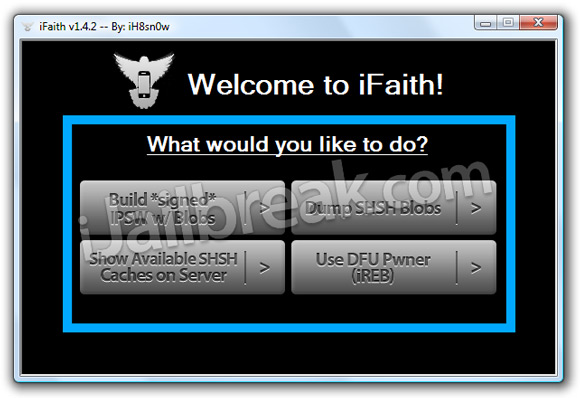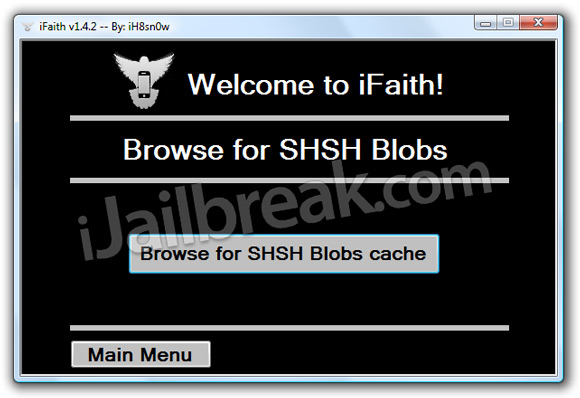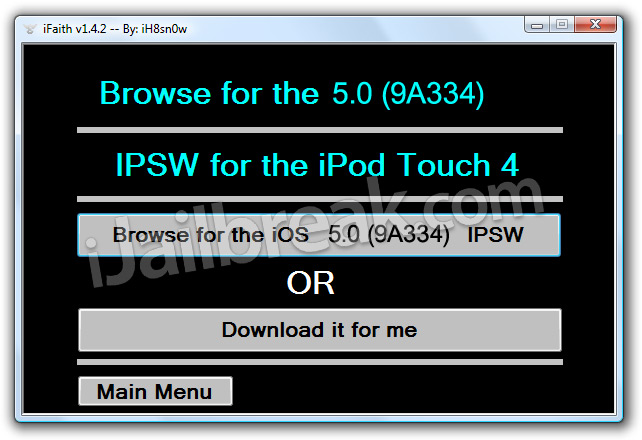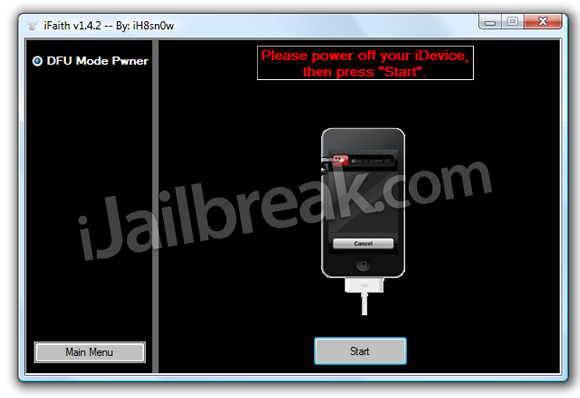Network Not Available Version 5.1.1 (9B206) Carrier Not Available Model MC637B Serial 87227W Wifi N/A BlueTooth (All 0's) Modem Firmware (Empty)It is very true that new iPhone 3GS produced with new NOR chip is not compatible with iPad Baseband 6.15.00 and flasing to iPad baseband brickes the phone. I have some very basic questions:
1. Does it mean that iPhone with new baseband chip and on a modem firmware which is not supported by ultrasno0w can not be unlocked at all.
2. Besides knowing new NOR chip are unlockable why apple has stopped using it.
3. If iPhone displays no IMEI no WIFI does it mean that the hardware is permanently damaged. Which is really very difficult to believe at least for me, I think, if somehow we can restore the stock baseband on the phone, it will be fixed.
4. We are no one to force, but don’t you people think that instead of working on downgrade baseband feature hacker should have worked on upgrading ultrasn0w to support new basebands.
5. Will there be any software fix in the future to recover bricked iPhone.
Restoring to a regular 5.1.1 firmware can fix the issue caused by redsnow if you tried updating to the ipad baseband on one of the newer 3GS's. You still wont be able to unlock but it should fix wifi and bluetooth. If your baseband is corrupt because of something else then that probably wont fix it.
How to fix?
Sometimes after flashing to an iPad baseband or downgrading from an iPad baseband we have seen this bluetooth, IMEI, wifi issue even though the iphone is older and the serial number is within the allowed time frame. It can be fixed. Heres how we have fixed several. Follow the directions exactly:
-Get the phone to power on, which it will be very slow, searching for network and constantly rebooting
-Once on slide to power off (very important)
-Use latest version of redsnow and manually select your ipsw (it wont do it automatically for you on a bricked phone)
-Go to jailbreak, tick off install cydia and install ipad baseband After reflashing the baseband your wifi, bluetooth, imei etc. should all be back to normal.
For some reason a portion of the downgrade or upgrade to ipad baseband doesnt work which causes this issue however reflashing it has always solved the issue THIS WILL NOT SOLVE THE PROBLEM IF YOU TRIED FLASHING AN IPAD BASEBAND ON A NEWER IPHONE 3GS WITH THE NEW NOR CHIP